|
|
Having Trouble Opening a PDF Report?
Most of the products and reports at CareerPlanner.com are in the popular Adobe Acrobat PDF file format. Sometimes, these PDF reports do not open correctly because of bugs between web browsers and Adobe Reader. It's very easy to fix.
Check this FirstIf you have both Adobe Acrobat and Adobe Reader installed on your computer, they both want to open the PDF and that causes a conflict. The solution is to delete Adobe Reader which is the free version that can only read PDFs and leave Adobe Acrobat which is the paid version which can create PDFs. For windows, go into control panel and click on delete / remove programs. This will give you a list of all the programs running on the machine. If you see both programs you should remove Adobe Reader. We have found this to fix 95% of the problems when using IE browser, but it does not always help with FireFox.
The Easy and Permanent SolutionThere is a setting in Adobe Acrobat Reader or Adobe Acrobat Pro that you should change. Doing so will permanently fix this problem.
That's all you have to do. What this change does is that when you try to open up a PDF document using your web browser, it will open up the document in Adobe Acrobat Reader instead. This is a more reliable way to read PDF's. You can leave this new setting there forever.
Why won't reports open correctly?There is a weird and mysterious bug in Adobe Acrobat PDF Reader that causes it to not open up files when you are using a web browser. This bug will give you one of the following:
The Infamous Adobe Acrobat Question Mark Screen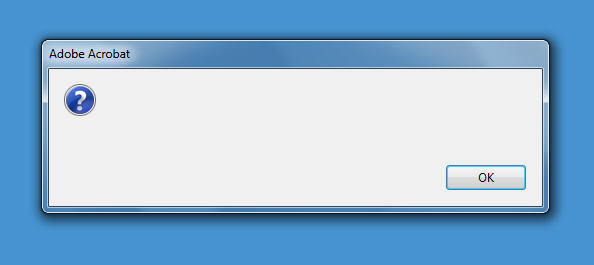
If you see the Adobe Acrobat Question on your screen:
The All Black ScreenIf most of your screen turns black or white try this:
If this does not work try " The Easy and Permanent Solution" described up above.
|
|
